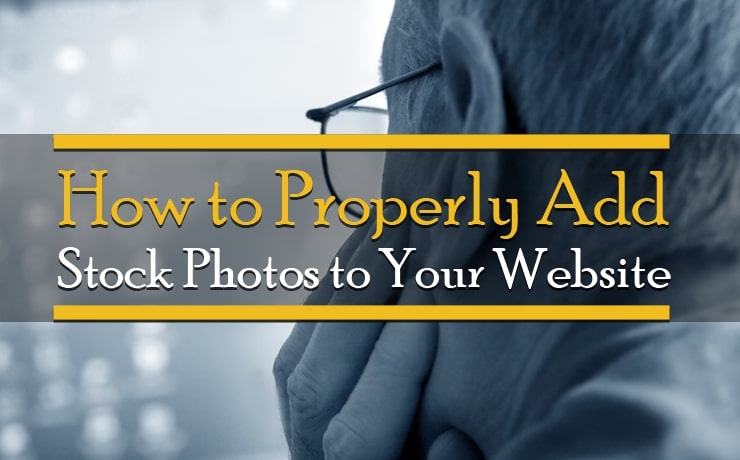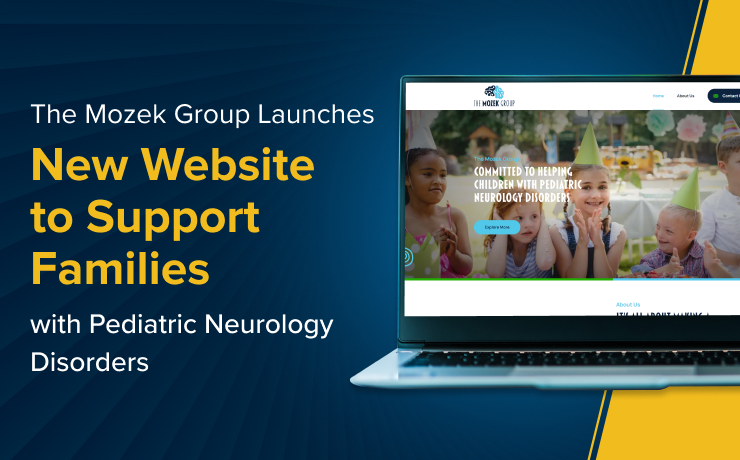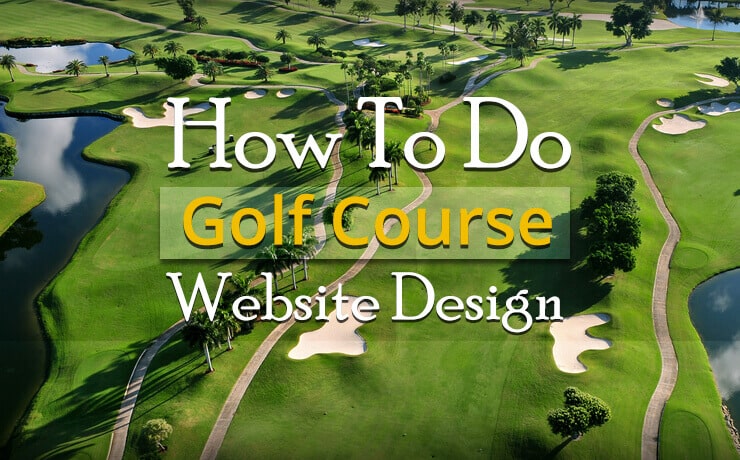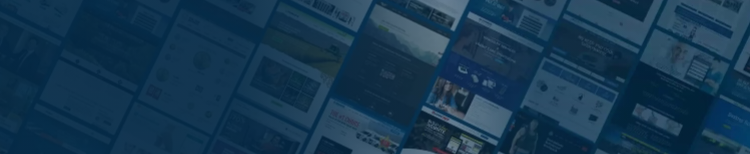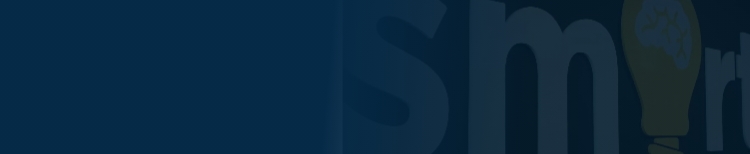How To Build A WordPress Website In 7 Easy Steps

Chad Faith
Director of Content
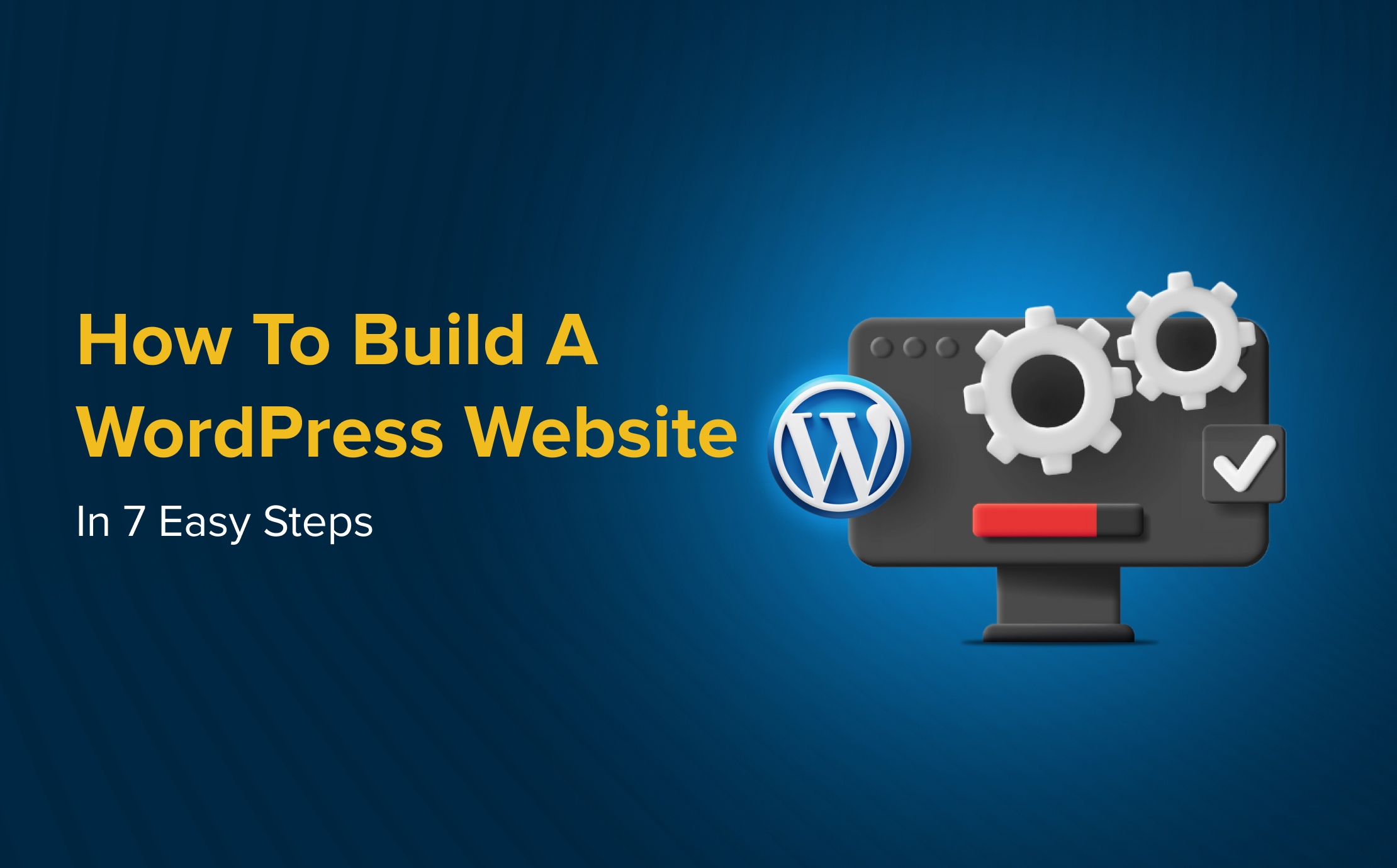
When it comes to web design, WordPress offers one of the most flexible platforms for creating a professional website without needing extensive coding knowledge. If you’ve ever wondered how to build a WordPress website, the good news is that it’s easier than you think. Whether you’re creating a personal blog, business site, or online store, WordPress web design provides tools and features to help you get started quickly.
In this guide, we’ll walk you through the steps of creating your WordPress site from scratch, so you can start designing with confidence and customize it to meet your needs.
Step 1: Set Up Your WordPress Account and Domain
The first step to building a WordPress website is setting up your account and selecting a domain name. To get started, visit WordPress.com or choose a self-hosted option with WordPress.org. WordPress.com handles all the hosting for you, while WordPress.org gives you more control and flexibility but requires a third-party hosting provider.
If you’re using WordPress.com, you can choose from their plans and register a custom domain name (e.g., yoursite.com) during the sign-up process. WordPress.org, on the other hand, requires you to purchase hosting and domain registration separately.
Step 2: Select a WordPress Theme
Your website’s design starts with a theme. WordPress offers thousands of themes, both free and premium, which can help define the look and feel of your site. To get started, browse through the theme options available in the WordPress theme repository, or use a theme marketplace like ThemeForest.
When choosing a theme, look for one that fits your site’s purpose and design preferences. Whether you’re designing a blog, a portfolio, or an online store, there are themes for almost any type of website. Once you’ve found a theme you like, install it by navigating to the Appearance tab in your WordPress dashboard and selecting Themes.
Step 3: Customize Your Website with WordPress Blocks
Now that your theme is set, it’s time to start customizing your website. WordPress uses a block-based editor called the Gutenberg editor, which allows you to create and arrange content using different types of blocks. You can add images, videos, text, buttons, and more.
To begin, click on Pages in your WordPress dashboard and select Add New. You can then start adding blocks for content like headings, paragraphs, images, galleries, and more. For a more customized design, use block patterns — pre-designed block layouts that you can import with just a few clicks.
With WordPress web design, customizing your layout is intuitive. Whether you’re making changes to your homepage or creating a blog post, blocks let you easily adjust the structure and content placement.
Step 4: Create Important Pages for Your Site
In addition to your homepage or landing page, there are a few essential pages that most websites need. These might include:
- About Page: Share your story or the story behind your business.
- Contact Page: Let visitors know how they can get in touch with you.
- Services or Product Page: Highlight what you offer.
- Blog: If you plan to post content regularly, a blog page is important.
To add these pages, navigate to Pages in the dashboard, click Add New, and use the Gutenberg editor to create your content. You can easily add any elements you want, such as text, images, or buttons.
Step 5: Set Up Your Site Navigation
Once your pages are created, it’s time to organize them into a navigation menu. This makes it easy for visitors to find their way around your site. To create a navigation menu, go to Appearance > Menus in your dashboard. From there, you can add your pages, reorder them, and even create drop-down menus.
A well-structured menu helps with user experience and can even improve your site’s SEO by making it easier for search engines to crawl your pages.
Step 6: Install Plugins to Enhance Functionality
Plugins are essential for adding extra functionality to your WordPress website. Whether you need to improve SEO, speed up your site, or add contact forms, there’s a plugin for nearly everything. Some popular plugins for web design with WordPress include:
- Yoast SEO: Helps optimize your content for search engines, something we do here at SmartSites.
- WPForms: Adds contact forms to your site.
- WooCommerce: If you’re building an online store, this plugin is a must-have.
To install a plugin, go to Plugins in your dashboard, click Add New, and search for the plugin you want. Once installed, be sure to activate it and configure any necessary settings.
Step 7: Optimize Your Website for Speed and SEO
Before launching your site, make sure it’s optimized for speed and search engine visibility. Use tools like Google PageSpeed Insights to check your site’s loading speed. To improve speed, consider using a caching plugin like WP Rocket or optimizing images for faster loading times.
For SEO, make sure you’re using clean URLs, appropriate headings, and image alt text. WordPress web design includes built-in SEO tools and plugins, such as Yoast SEO, to help improve your rankings on search engines like Google.Tip: If you need help optimizing your WordPress website, working with a digital marketing agency like SmartSites can make a big difference. Their team of experts specializes in WordPress web design, SEO, and PPC advertising, helping businesses achieve their digital marketing goals with ease. With over 900 successful websites launched since 2011, SmartSites can help you build a website that performs at its best.
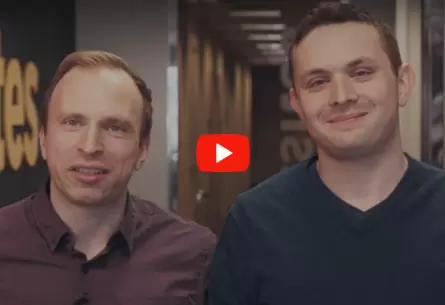 Free
Consultation
Free
Consultation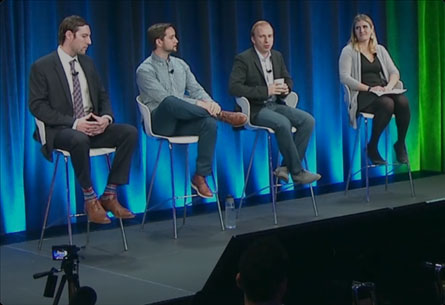 Free
Google Ads Audit
Free
Google Ads Audit