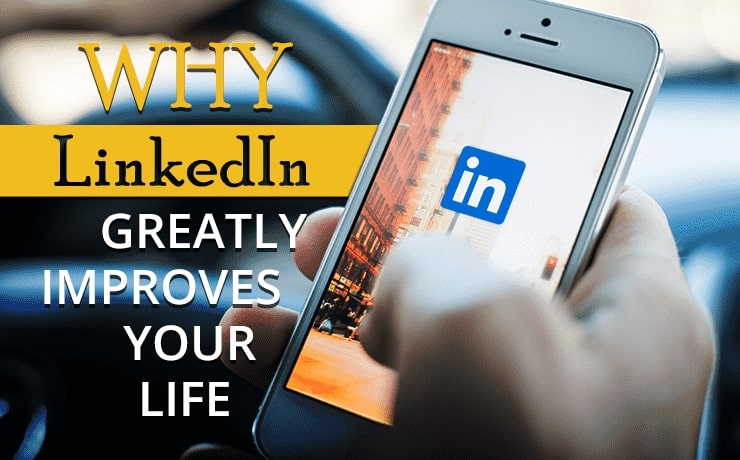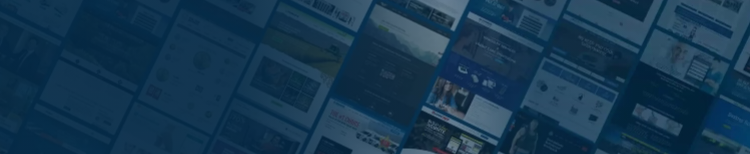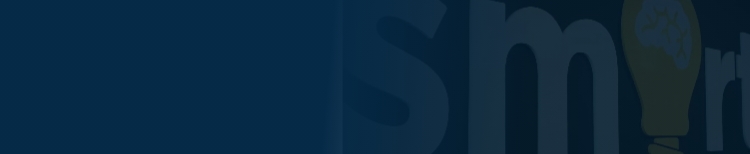Learn How To Master The Use Of Facebook Stories

Chad Faith
Director of Content
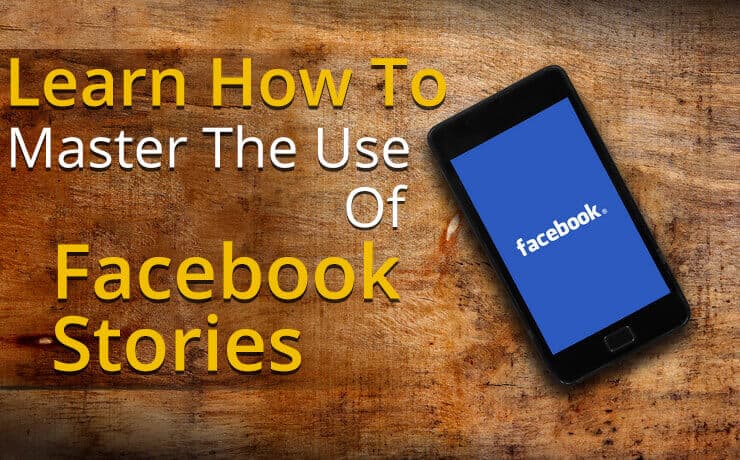
Since its inception, Facebook quickly grew into the largest social network in the world. For businesses, most of their customers are there! However, it has become increasingly difficult for businesses to increase their outreach with content. The most recent news feed update has prevented even stellar content from being shown to one’s target audience. Fortunately, the visibility of Facebook stories is not affected. They still appear in the top row of stories feed. It is about time you started using stories to reestablish a connection with passive audiences, on mobile and desktop. How do you get started? Let’s find out more:
Creating Video Clips with Cutstory
In many cases, Facebook stories can accommodate video clips up with durations of up to 20 seconds. If you have created anything longer, you may wish to snip it into segments. You can do that with Cutstory. The iOS app is designed to snip your video into story sized segments. It also has a special Facebook setting. With this app, you can now upload those elements one at a time so that they form a seamless video in your story.
Hyperlapse and Boomerang
If you are familiar with Instagram live videos, you will not be a stranger to Boomerang. Available in both Android and iOS, Boomerang is designed to create short looping videos. The short videos can then be added to your stories. If you are looking for a timelapse app, Hyperlapse for Instagram makes for an excellent solution. It not only speeds up your videos to represent time passing but can add humor as well.
Using Snapseed to Decorate Story Elements
Snapseed allows you to decorate and filter your images. The app is available for both iOS and Android as well. You can choose from a decent selection of filters, photo editing tools, and text tools. With those tools, you can make your Facebook story elements as pretty as possible before uploading them for the world to see. You need to make sure to use the right amount and mixture of images and text to keep your viewers watching, i.e. make your snaps more enticing
Dolling Up Your Stories with Canva
The recommended sizing dimensions for Instagram story elements is 1080 by 1920 pixels. You can make your job easier by setting up a template on Canva. You will be able to create pretty images for your stories with exceptional ease.
Storyboard Before Shooting the Video
Yes, you can create decent stories off your mind, but it is better that you storyboard them in advance. This helps ensure that your stories can shine when the time comes. Begin the storyboarding process by deciding on the story you want to tell. In addition, you should know what your viewers can get from watching your Facebook videos. It can be something like:
- Do you want to use a tutorial to educate your viewers?
- Do you want to showcase an exclusive behind-the-scenes tour of your workplace?
- Do you want your fans to get to know you better?
Once you lock down the theme or idea, process to draw out the elements onto a piece of paper. Remember to draw boxes to represent each story element! Using stick figures will suffice—just keep things basic. Your storyboards do not need to be an artistic masterpiece. Think of this process as going a dress rehearsal for your story.
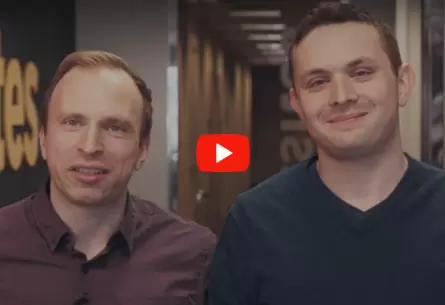 Free
Consultation
Free
Consultation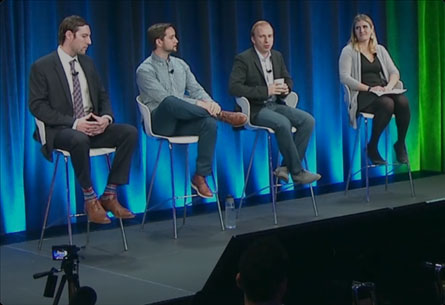 Free
Google Ads Audit
Free
Google Ads Audit