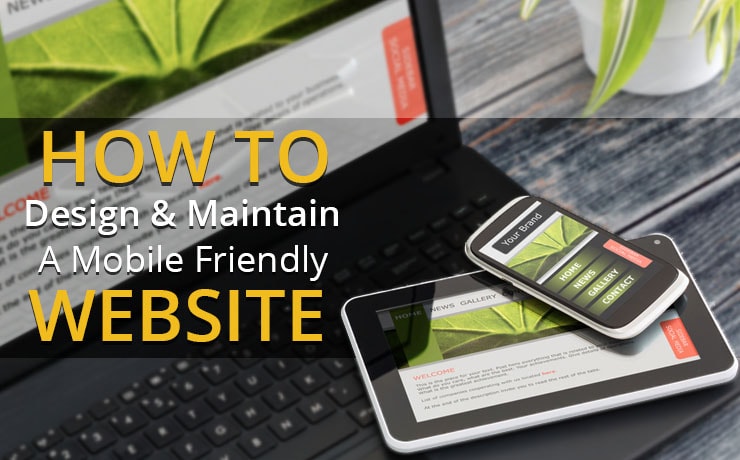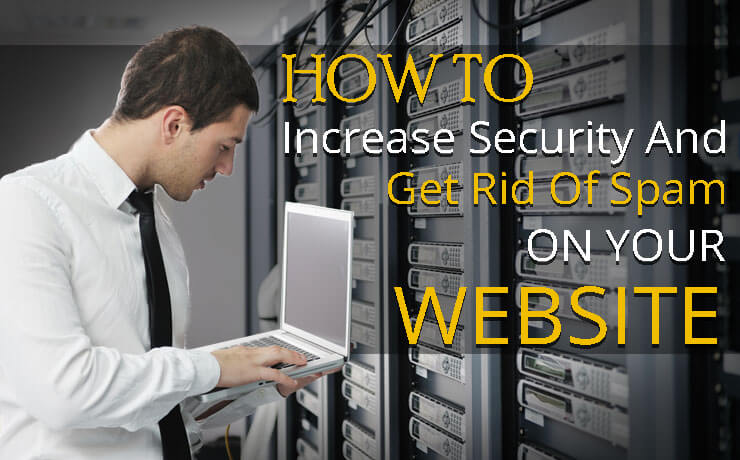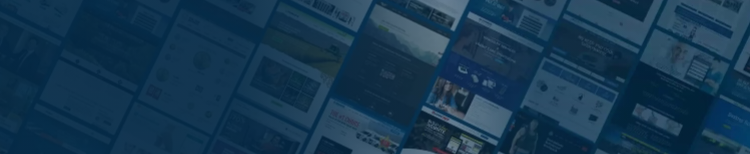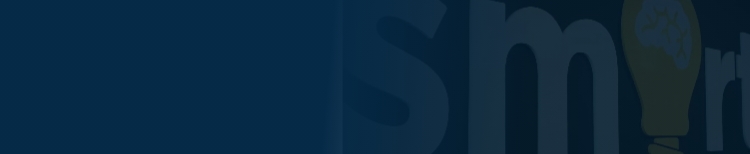Need To Embed Videos In WordPress? Here’s How.

Chad Faith
Director of Content
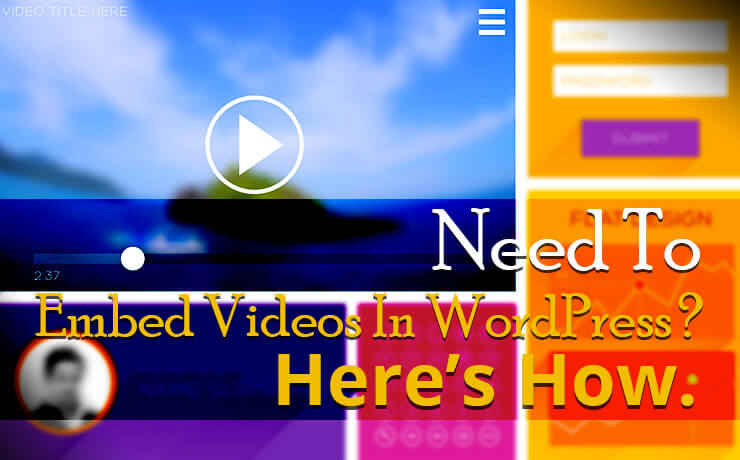
Do you own a WordPress site? And have you just made a cool video and want to share it with your audience? But wait, realized that you do not know how to put videos on WordPress? Well, look no further, my friend. You are about to find out how to embed videos in WordPress in a variety of ways. The following methods are really simple to follow. Let’s find out more:
When You Need to Embed Videos in a Lightbox
Need to add Youtube videos to a light box? Consider using the WP Video Lightbox plugin. Here are the instructions for uploading the videos:
- You can install the plugin via your WordPress Dashboard. Plugins > Add New
- Search for the plugin and click Install Now. Make sure you select Activate as well
- You do not need to get the entire YouTube Video URL. Simply get the part after the v= in the URL
- Select Posts > Add New to create a new post
- Enter the lightbox shortcode in the content area of your new post (written instructions will be available at this point)
- Save your work and test
When You Need to Embed Videos into Posts or Pages via Shortcodes
This tip will help you overcome your fear of shortcodes. Let’s get started:
- Get your YouTube URL before heading to the Post Editor
- Type “<“, an open square bracket, in the content area of the Post Editor.
- Next, type the word youtube followed by a space
- Remember to type in a closing square bracket as well, “>”
- Save and preview your post
You are allowed to append values to the YouTube URL if you want to change start and stop times in the video, change the width and height, modify the display, and more. Let’s say, you want to alter the dimensions of the video to 520 by 420. You just need to add &w=520&h=420 at the back of the URL.
Here’s a sample link for your reference: youtube https://www.youtube.com/watch?v=KiS8rZBeIO0&w=520&h=420
Now, that wasn’t so hard, right?
When You Need to Embed Videos via Plain Video URLs
WordPress supports a great array of video providers like YouTube and Vimeo. That’s why embedding videos into WordPress is as simple as pasting in the video URL into a page or post. Sit tight for some mind-blowing instructions:
- Copy the Youtube or Vimeo video URL
- Head back to your WordPress Dashboard
- Press Add New under Posts to create a new post
- Give your post a suitable title
- Paste in the URL
- Save and preview your work (You should be able to see the video immediately within the editor)
How is the magic happening? Well, WordPress has the ability to tap into the OEmbed API and Embed HTML to achieve this amazing feat.
When You Need to Embed Video Playlists into Pages or Posts
Time to embed a YouTube playlist into one of your posts? Here’s what you need to do:
- Get the YouTube Playlist URL (it has a list= parameter appended to the URL)
- Paste the URL into the page/post editor
- Save and preview to see how the playlist looks on your website design
Easy peasy!
When You Need to Enable Video Embedding by Adding Youtube Shortcodes
If you are wondering how you can get more control over YouTube videos, you can do so by using shortcodes to include them in Widgets. Before we begin, you might want to install JetPack.
- Enable and connect JetPack to WordPress.com after completing its installation
- Click on settings
- Click on the writing tab
- Slide the slider to activate Shortcode Embeds
After completing the above steps, you can now utilize the YouTube shortcode for embedding videos and other awesome media!
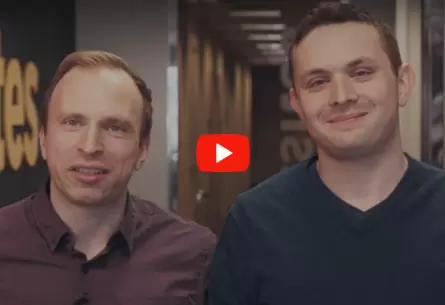 Free
Consultation
Free
Consultation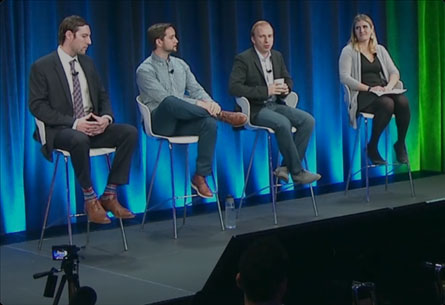 Free
Google Ads Audit
Free
Google Ads Audit