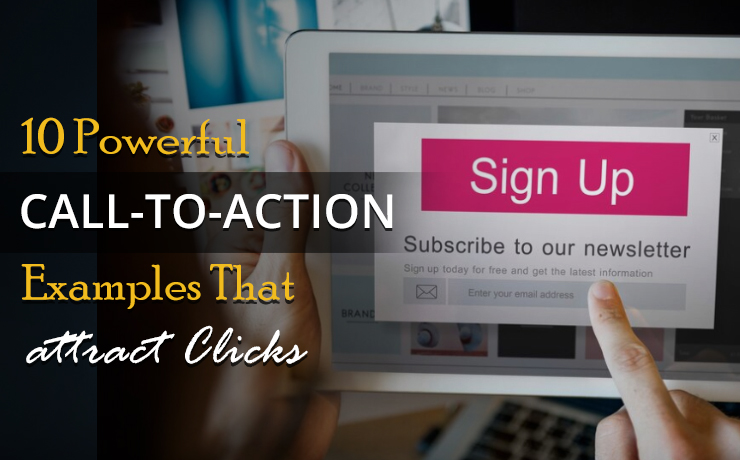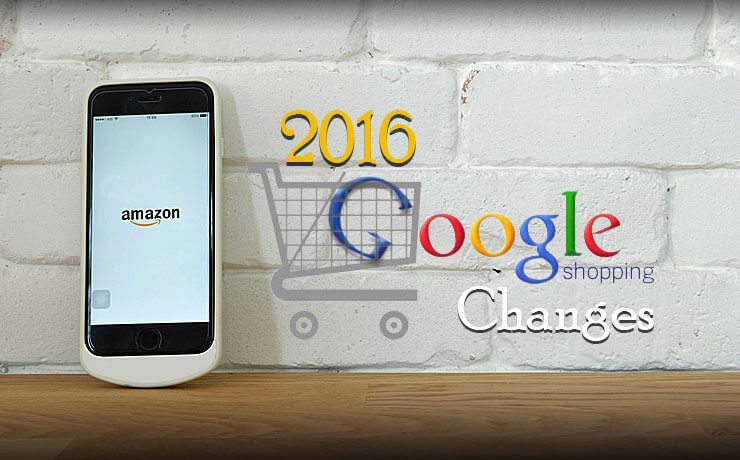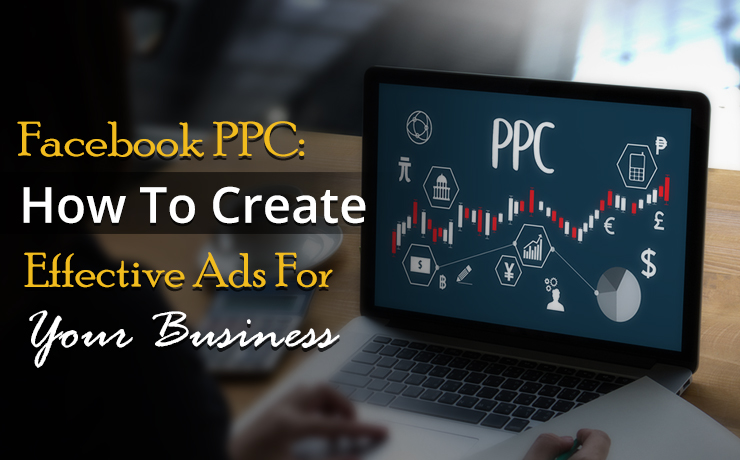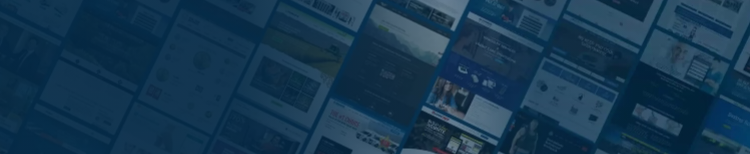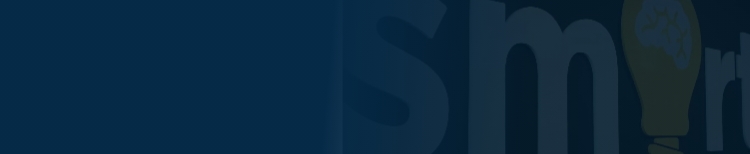Top Tips To Setting Up Your Remarketing Ad Campaigns With Google Ads

Chad Faith
Director of Content
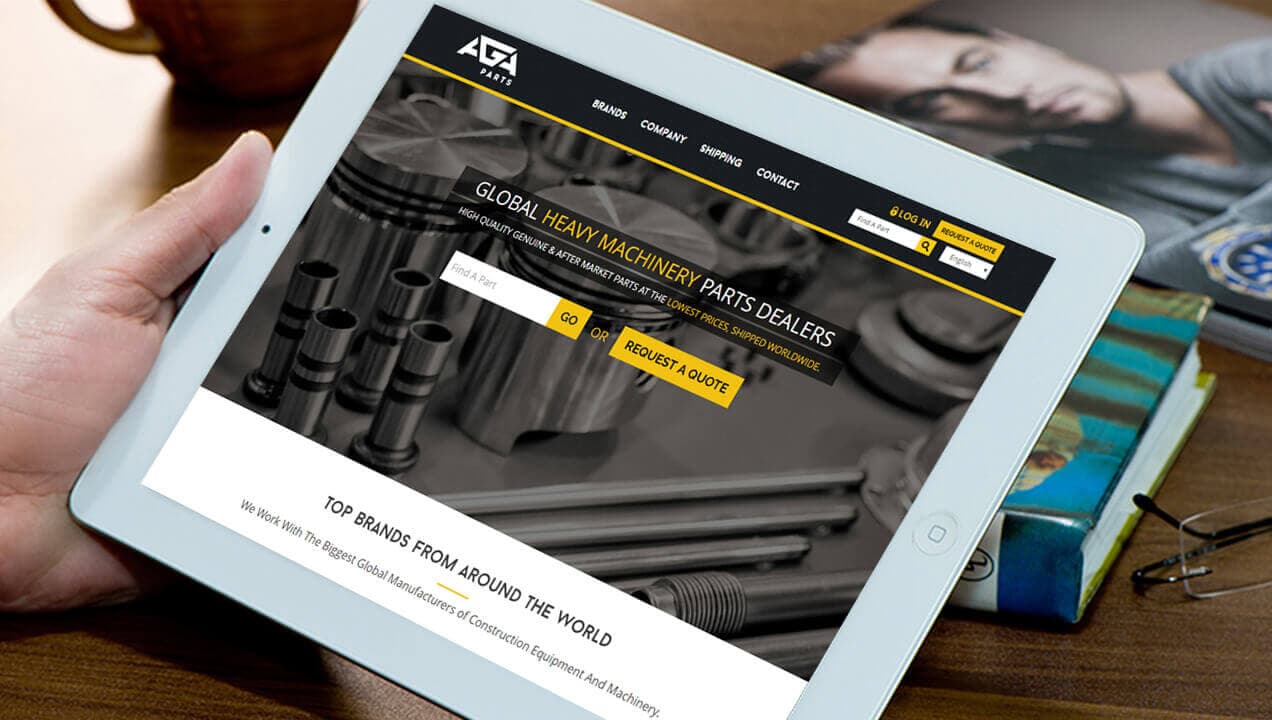
A good way to increase online revenue is to make your products follow online shoppers on the Internet. Follow? How? The answer is remarketing and it is a great tool for driving brand awareness and conversions online. How does remarketing work? Imagine you are the online shopper and you have been recently been eyeing up a genuine leather duffel bag.
Wherever you go online next, you start seeing ads for leather bags. You know what? You have just been targeted for remarketing. Read on to find out how you can set up remarketing ad campaigns. Not to worry, you will come to realize that this task is not as daunting as you might think.
Understanding Google Ads Remarketing and What Makes it so Successful
By opting to do remarketing with Google Ads, you can easily target people that have recently and/or previously visited your eCommerce site with display ads that will be shown on other websites. These websites are within the Google Display Network. This is possible due to visitors being tagged with a cookie after visiting a certain page on your website.
For starters, you should list down the following goals for your upcoming Google Ads display remarketing campaign:
- Making sure that my display ads on the Internet are generating more awareness for my brand
- Encourage previous visitors to repeat purchases (doesn’t always have to be the same product or service)
- Focus more on previous visitors that didn’t go through with a purchase or action
Hold on, why do visitors choose not to convert during previous visits? More often than not, these individuals wish to shop around to get the best price before committing to a purchase. With that in mind, do not fret when they leave your site without buying anything. Use the opportunity to embed your brand in the minds of these customers by adopting display remarketing. In addition, remarketing ad campaigns are highly cost-effective as you only pay for clicks on the ad.
Creating Remarketing Lists
Before creating a new Google Ads remarketing campaign, you should remember to create remarketing lists first. Simply follow the steps below to get started:
- Locate the Audiences tab and select +Remarketing List
- You will be brought to screen where you can create the list by choosing the right criteria that meets your remarketing campaign objectives
- Name your remarketing list and decide whether you want to include visitors to your mobile app or website
- This step requires you to decide who you want to add to your list. From the drop down list, you can target previous visitors from a range of criteria. The great thing is that you do not have to alter any codes to your website. The option: “Visitors of a page who did not visit another page” can be used to target visitors who did not click through to an enquiry form after visiting your service
Don’t forget that your remarketing list should contain at least 100 visitors that visited your website within the last 30 days.
Setting Up Your First Google Ads Remarketing Campaign
Congratulations! By creating your remarketing list, you are ready to create your first (or new) Google Ads campaign. Here’s what you need to do:
- Locate All Campaigns in Google Ads, select +Campaign, and then choose Display Network only
- Name your campaign well
- Select no marketing objectives and All features
It’s really that simple! And if you are an eCommerce business you can take it to the next level by creating dynamic remarketing campaigns.
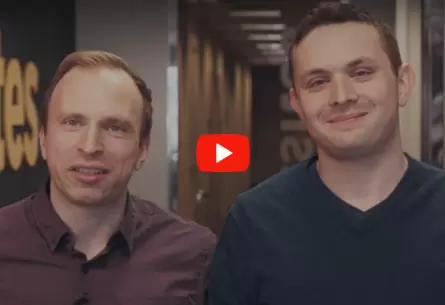 Free
Consultation
Free
Consultation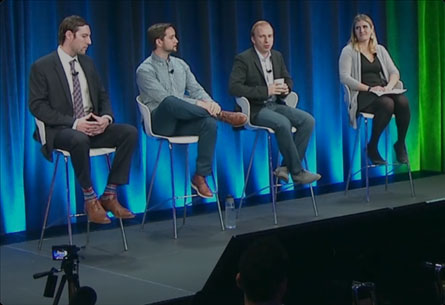 Free
Google Ads Audit
Free
Google Ads Audit